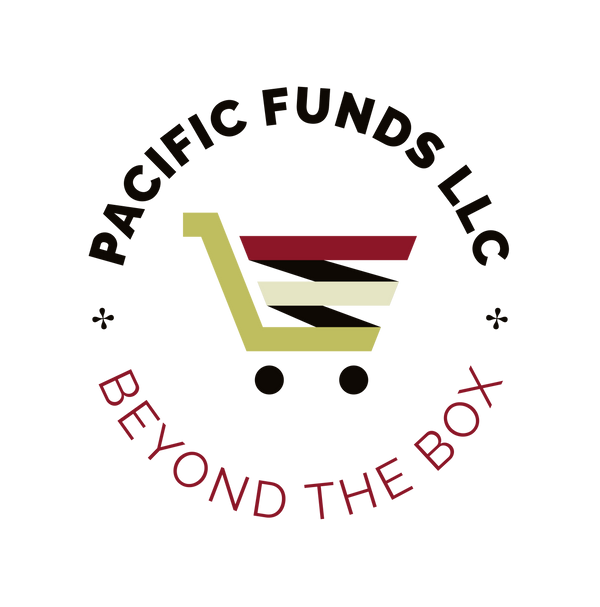COSHIP
1080P 60FPS Webcam with Microphone, 2021 Computer Camera with Ring Light, Privacy Cover, Advanced Auto-Focus, Adjustable Brightness, Streaming Web Camera for Zoom Skype
1080P 60FPS Webcam with Microphone, 2021 Computer Camera with Ring Light, Privacy Cover, Advanced Auto-Focus, Adjustable Brightness, Streaming Web Camera for Zoom Skype
Couldn't load pickup availability
Camera property settings:1. For Mac Book please use Photo Booth.2. For Windows, please download AMcap software, choose FHD Camera for camera property settings (like brightness, color, white balance, focus, etc). 1). Resolution settings: AMCapOptionsVideo Capture PinOutput sizeSelect the corresponding value; 2). Light Settings: AMCapOptionsVideo Capture FliterVideo Proc Ampbrightness; 3). White balance: AMCapOptionsVideo Capture FliterVideo Proc Ampwhite balance; 4). Adjust Focus: AmcapOptionsCamera ControlFocus; 5). Record Video: AMCapOptionsStart Capture( or Stop Capture)If Computer can't detect webcam?For windows: 1.Right-click on the "My Computer" > "Manage" > "Device Manager" > "Cameras", check the device; 2.Please connect the camera to the USB port on the back of the computer.For Mac: 1.Please restart your computer and re-plugging the camera, or connect the camera to another USB interface; 2.Please reset the PRAM to load the driver of the USB Live Camera, or upgrade the Mac OS system.The steps to connect to Xbox one: 1. Insert the webcam to Xbox One USB port, access to the broadcasting options, click on the camera option, and open it; 2. Xbox One's audio is on the game handle, and external microphone needs to be plugged into the handle when used; 3. Click "Start up your broadcast", the live video will be displayed in the mixer live app.Notice: 1. When using a desktop computer, please connect the camera to the USB port on the back of the computer. 2. Please avoid to use in high-exposure scenes, such as those opposite to windows or other intense light sources.
Share